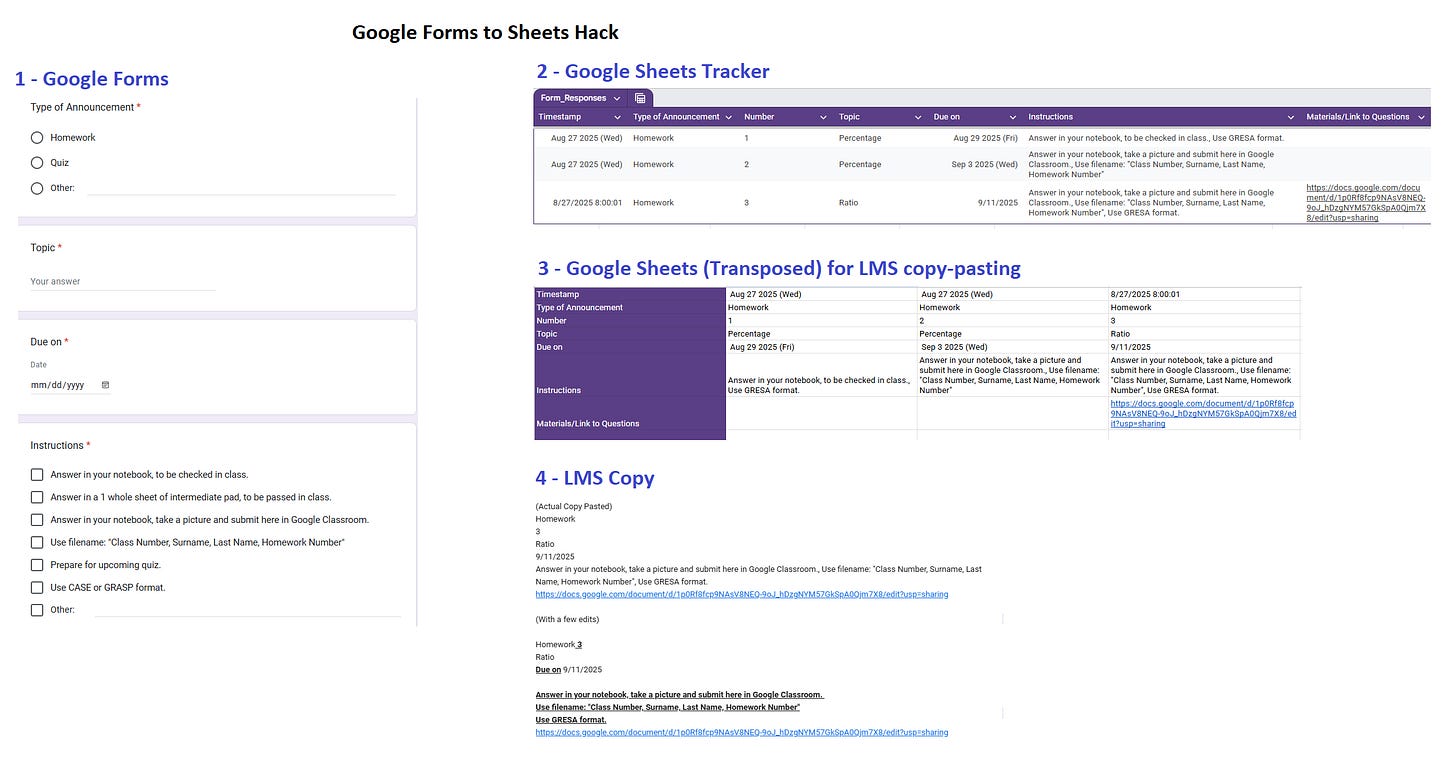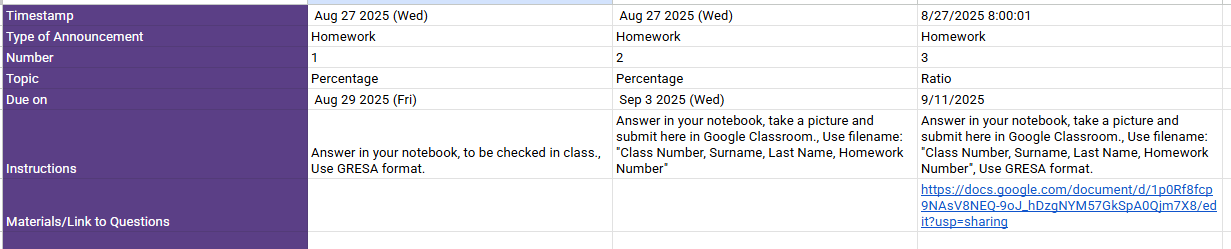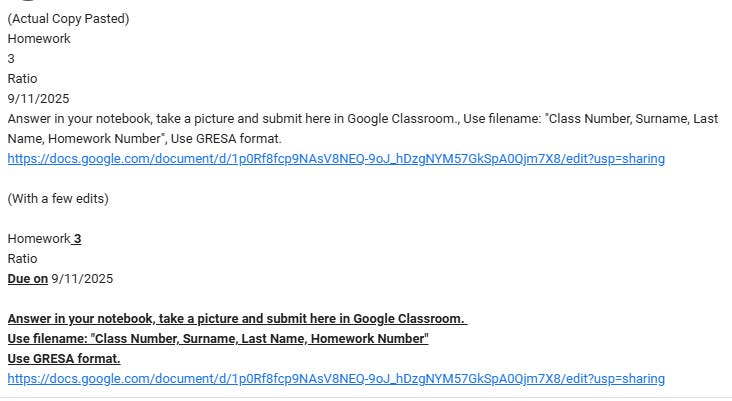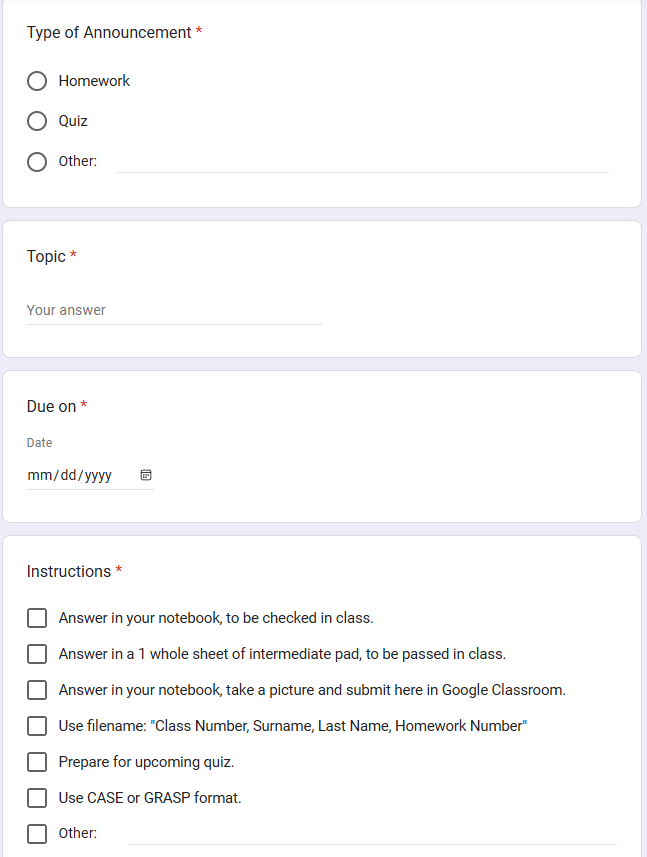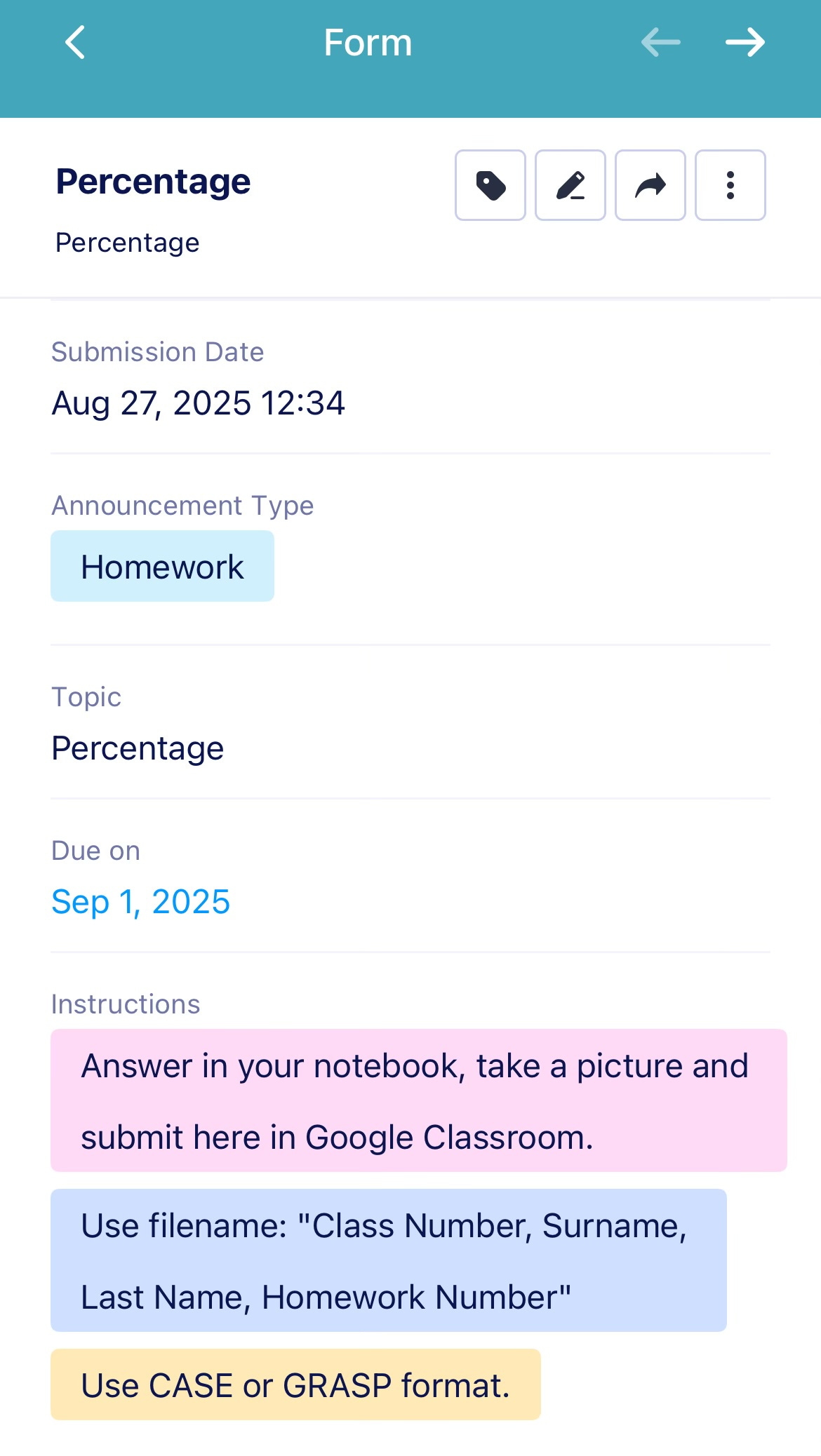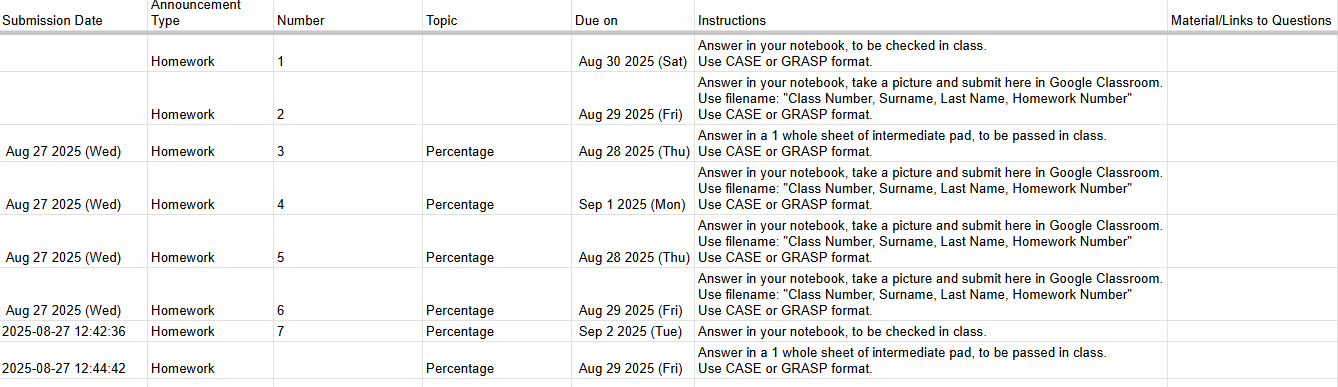Google Forms → Google Sheets → LMS Posting or Tracking
A quick system to save time, reduce confusion, and make announcements clearer
Why this matters
▪ Many teachers don’t write LMS announcements with enough detail.
👉 Students get confused about deadlines, submission methods, or where to find materials.
▪ Writing announcements is time-consuming.
👉 Even with notepad/Docs templates, teachers have to manually fill slots or re-edit every detail.
The Solution: Google Forms + Sheets
▪ Use a Google Form as your announcement template.
▪ Collect responses in Google Sheets.
▪ Copy/paste formatted responses into the LMS with minor edits.
▪ Bonus: the same sheet doubles as a live tracker/list view of all homework, quizzes, and announcements.
Quick Copy-Paste Workflow
Make your form → include key fields:
Subject
Announcement Type (HW/Quiz/Other)
Due Date
Instructions (checkboxes with common formats)
Materials/Links
Pre-fill frequent details in the form (especially in instructions).
Use Google Sheets → create another tab with a transposed (flipped rows to columns) version for copy/paste into your LMS.
👉 After pasting, just tweak details (merge rows, add specifics).
How it looks like when the form is submitted:
On a separate tab, use the =TRANSPOSE() function to turn the rows into columns.
Highlight the cells down to select what to copy paste into your LMS. You may need to edit it a bit before posting.
Sample Form Template
Remember to make the fields “required”
Announcement Type (MCQ):
HW
Quiz
Other
Topic (short answer)
Due On (date picker)
Instructions (checkbox):
Answer in your notebook, to be checked in class.
Answer in a 1 whole sheet of intermediate pad, to be passed in class.
Answer in your notebook, take a picture and submit in Google Classroom.
Use filename: “Class Number, Surname, HW Number”
Prepare for upcoming quiz.
Use CASE or GRASP format.
Other (free text).
Materials/Links (long answer):
Paste PDF links, files, or questions here.
General Use Tips
▪ Raw data = tracker or master list.
▪ Students can import their own copy via =IMPORTRANGE().
▪ Add color-coding with conditional formatting for deadlines.
▪ “Forces & Motion – Reference Sheet”
Caveats with Google Forms
▪ Dates export as numbers → need formatting in Sheets.
▪ Must add some columns manually (like HW/Quiz number).
▪ Date picker allows past dates → be careful.
Workarounds with Jotform
▪ More customization, less user-friendly.
▪ Dates can be restricted to future only.
▪ Multiple checkboxes = neat list view (not comma-separated).
▪ Mobile responses look screenshot-ready → can be pasted directly into LMS or group chats.
▪ Some formatting (like dates) stays intact in Sheets.
▪ There would be a “Submission ID” column in Jotform, so just hide that.
▪ Don’t forget to enable “Submission Date” in Google Sheets integration if you’d like the date when you submitted the form (so students can know when you assigned the homework or posted on the LMS).
Example of response in mobile notifications: (Ready to screenshot and paste)
Responses from Jotform (note that the items in checkbox are automatically in their own line instead of separated by commas):
Transposed form from Jotform responses:
Quick Entry + LMS Polish Workflow
To make this system realistic for busy teachers, try this two-step approach:
Step 1: Quick Form Entry (Before Class Ends)
▪ Open your Google Form or Jotform a few minutes before class ends.
▪ Tick boxes for standard instructions and fill in the topic and any links you already have.
▪ Submit the form — even if some details aren’t finalized, the announcement is now logged in the tracker.
▪ Optional: Delegate this step to a responsible student assistant. They can fill in the standard fields, leaving you free to focus on teaching.
Step 2: LMS Polish (End of Day or When Time Allows)
▪ Copy the transposed row from your Sheet into the LMS.
▪ Add extra formatting, reminders, or details that weren’t available earlier.
▪ Post the polished announcement.
▪ Tip: You can ask the student who filled the form to remind you about missing details or double-check for accuracy.
Why this works:
▪ Tracker is always up-to-date, so students can start planning around due dates and tasks immediately.
▪ Required fields catch missing information, reducing mistakes.
▪ Teachers save mental energy by separating “skeleton logging” from “announcement polishing.”
▪ Students see consistent, structured information — even if the LMS post is delayed.
Scaling / Customizing
▪ For multiple teachers or subjects → add a Subject field.
▪ If you’re a student building your own tracker → skip the instructions field.
▪ Teachers can streamline with fewer fields:
👉 Example:
HW – answer in notebook, checked in class
HW – answer in 1 sheet of paper, passed in class
HW – answer in notebook + photo upload with filename
Why this works
▪ Faster than typing in Sheets manually.
▪ Mobile-friendly: fill and go.
▪ Ensures clearer, consistent instructions across announcements.
✦ Student Adaptation ✦
(How to turn this into your own mini-dashboard)
Think of this as your quick logging system for when teachers announce homework, quizzes, or projects. Instead of relying on memory or scrolling back through the LMS feed, you’ll have a personal tracker that updates every time you log something.
▪ Step 1: Make a Google Form
Fields: Subject, Task Type (HW/Quiz/Other), Topic, Due Date, Materials/Links (optional).
Make “Due Date” and “Task Type” required so you can’t forget them.
▪ Step 2: Log announcements the moment you hear them
Open the Form on your phone and enter details right away.
This takes less time than typing into a spreadsheet because it’s just a quick tap/submit.
▪ Step 3: Use the Sheet as your dashboard
Each new submission becomes a row in your Google Sheet.
Sort by due date, color-code urgent tasks, or filter by subject.
Add a column for your progress notes (✔ done, ⚠ need to study, ✍ in progress).
▪ Why it works better than dropdown chips in Sheets
👉 Faster and easier to log tasks on mobile.
👉 Logs build a timeline instead of overwriting cells.
👉 Required fields keep you from forgetting important details.
✅ End result: You get your own clear, sortable list of everything due — no more missed announcements, no more scrolling through the LMS feed.
Try it yourself here!
Fill out and submit the forms (you may also use them to clone the forms), and view the responses via the links:
Google Forms